Four tips to ensure your mobile data lasts longer
Updated | By Poelano Malema
With a lot of people at home and requiring data to work and study, here are tips to ensure you get the most out of your data.
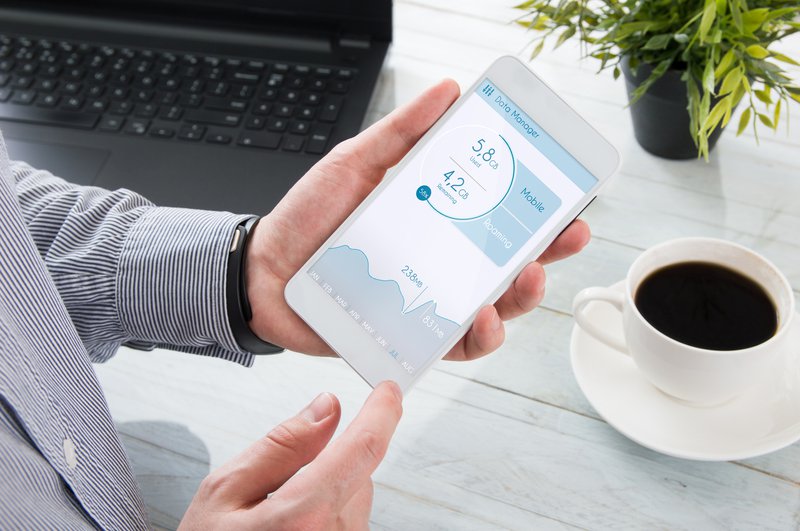
Millions of South Africans are stuck at home due to the lockdown that was announced by President Cyril Ramaphosa in March to help curb the spread of the coronavirus.
Many are using the internet to work from home and to study.
READ: Expert advice on how to help your child study effectively at home
With lots of people unable to go out during the lockdown, social media is also used to help people connect with loved ones.
But, there are certain features on your phone that might use up your data without you being aware.
READ: Top Google searches in SA during 21-day coronavirus lockdown
Without disabling them, you might find yourself losing lots of data.
Here are four things you can do to ensure your data lasts longer.
Restrict background data
When you switch on your mobile data, apps that you are not using can still run in the background and use your data.
You have to manually disable them to ensure you don't lose data unnecessarily.
To do this, follow the following steps:
- Go to settings.
- Click on data usage.
- Click on the three dots on top.
- Select restrict app background data.
- Click okay.
Disable automatic downloads
Many people on social media like to share photos and videos.
Downloading these files uses more data than just reading texts.
To stop automatic downloads on Whatsapp, follow these steps:
- Go to Whatsapp app.
- Click on the three dots on top.
- Select data and storage usage.
- Under the option 'when using mobile data' - ensure that photos and videos are not selected. This will give you the option to manually download them each time someone sends them to you.
Disable auto-video play on Facebook
When using Facebook, videos automatically play, unless you have disabled them from doing so.
This is how you can prevent the auto-video play on Facebook:
- Open Facebook.
- Go to the three dots on top.
- Click on settings.
- Select videos on the left menu.
- Click on auto-play videos.
- Select off.
Disable automatic app updates
There are constant updates on various apps and they require a lot of data.
To disable the automatic update of apps:
- Go to your app store.
- Click on the three lines on top.
- Click on settings.
- Click on auto-update apps.
- Click on don't auto-update apps.
Show's Stories
-
Tyla pulls this Mzansi delicacy out of her luxury bag
recent interview captures Tyla having something obscure in her bag.
East Coast Breakfast 59 seconds ago -
Phoenix student's controversial casket matric dance entrance
Have matric dances gone too far?
East Coast Breakfast 6 minutes ago